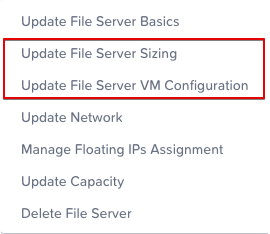File It Away
Why files, why NUS?
A couple of weeks ago I posted a blog about joining Nutanix and the Nutanix Unified Storage (NUS) offering I am working on.
Today I am taking a closer look at one of the core offerings of NUS: Files.
Let’s start by addressing the biggest question first: why bother with file storage specifically?
Well, according to IDC (https://www.idc.com/) we will see hundreds of Zettabytes of data being created and consumed every day. More than 80% of that is likely going to be unstructured data. File- and Object storage is ideal to handle unstructured data, which is why we see tremendous growth in these two areas in the market. To answer the second question (Why NUS?), we refer to a former blog post around what NUS does in a nutshell:
So, you get a solution that serves both file- and object storage, with an option to also handle block storage, all licensed under a single subscription (NUS). That should cover about 100% of the storage services needed to handle the future data growth industry analysts expect!
File Fun-damentals: The Nuts and Bolts of Nutanix Files
Now that we know why we should bother, let us look into what Nutanix Files looks like from a high-level perspective.
Graphical overview of Nutanix Files
From the bottom to the top, we see:
A hypervisor layer at the very bottom (purple).
The hypervisor is where we provision our CVMs (Controller VMs) on top of. All hypervisor nodes have local disks that get added into the storage pool of the CVMs. These CVMs are what is “running AOS”.
The AOS Layer as the second layer (green).
CVMs interconnect with each other and form the distributed storage fabric (DSF) of AOS. DSF delivers high performance, scalable and resilient storage by pooling local storage resources in each node.Next, we got the Fileserver layer (blue).
Here is where we have our File Services nodes / VMs (also called FSVMs), in this example we have 3.
Depending on the configuration and your requirements in scale / performance, we can have 1, 3 or more (up to 32 in current releases). Also, we can have different File Services Namespaces on the same underlying cluster, more on that another time. On this layer we also see the newly created Namespace (filesrv01), which has two file shares configured, one for SMB and one for NFS. In the example we store a couple of files in the SMB share (a word doc, an excel sheet and a PowerPoint presentation), as well as some data in the NFS share (a SQL database file, a log file, and a cat pic).
Nutanix Files scales almost-linearly, as in more fileserver nodes equal more working capacity (concurrent clients, throughput, etc.). So, if we figure out that our 3-Node Cluster serving our filesrv-01 is not sufficiently powerful, we scale out that configuration and add a fourth node. Alternatively, we can scale-up the individual fileserver nodes. So, if a single connection turns out to take up too much resource, we can increase the vCPU and memory assigned to the FSVMs.
(In this example we are seeing an existing environment with a files instance called “leap” not filesrv-01 as in the drawing)
The workflow for both is straightforward in our Files console:
A closer look at the Files Console
We select the fileserver (in this example “leap”) and select “Actions”.
On the drop-down menu we select the action we want to take. For scaling out, we choose “Update File Server Sizing”. For scaling up, we choose “Update File Server VM Configuration”.
Update File Server Sizing Menu
In the “Update File Server Sizing” we can see the slide control to increase the number of nodes from 3 to 4. We are limited to 4 nodes in this case since the underlying cluster only consists of 4 hardware nodes. Move the slider to the right and hit “Update” in the lower right corner to initiate the scale-out operation. We can check the tasks while the platform is adding the node and get an update once it is done. Due to the possible short disruptions, I recommend performing these operations during non-business hours.
Tasks overview when adding a FSVM node
The “update file server configuration” task kicks off a number of additional tasks. We have to create a new VM, new volume groups, new storage attachments to that VM, any so much more. Give it some time, after all you just have to wait and patience is a virtue :).
After waiting for a bit, we can see that the task completed and we now have 4 FSVMs instead of 3:
Edit fileserver configuration completed
Similarly, we do the scale-in from the UI. We select the fileserver, open the fileserver sizing action, and slide the number of nodes back to 3.
If we want to increase the per-node resource configuration, we do so by selecting “Update File Server VM Configuration” and edit the vCPU and memory assignment:
Update FSVM Configuration Menu
We can see the current size of the FSVMs and can change to our liking. Obviously, we need to make sure the resources are available on our cluster and should make sure we are not wasting resources.
Sharing is Caring: File Share Management
Now that we have a fileserver with proper resources, we can create shares that our users access. As laid out above, we can do both NFS and SMB shares from the same fileserver. We can even do both on the same share!
Select the fileserver from our files console to create shares / exports:
This sends us into the management UI of the fileserver, where we select “Shares & Exports” on the top navigation pane.
Fileserver Management
In the “Shares & Exports” menu, we select “New Share or Export” and go through the steps outlined in the UI. We need a name, give a size and configure the “Primary Protocol Access”. In here we can also enable the “multiprotocol access for NFS clients”, which allows access on that share via NFS & SMB:
Create Share or Export Menu
We will work through some of the available options in a later blog post, such as NFS versions, Access Based Enumerations, Continuous Availability, Squash, etc. For now, a simple file share that we can access will do. I created the “Securefever Share” with a whooping 1 GB of storage space!
The Final Byte: Simplifying Storage, One File at a time
As you can see, Nutanix Files is a very mature, easy-to-use Fileserver platform. It uses the core fundamentals of the Nutanix platform to solve an ever-growing business challenge, storing huge amounts of data.
We will be looking at different features and functions of NUS in some upcoming posts. In the meanwhile, I wrote some ramblings around more up2date topics like Kubernetes & AI storage which I will probably also share on here – stay tuned!